In today’s interconnected world, access to WiFi is essential for staying online. Whether you’re traveling, in a new city, or just looking for a connection, knowing how to find the nearest WiFi password from your phone can be incredibly useful. Here’s a comprehensive guide on how to locate WiFi passwords and connect to networks using your mobile device.
Understanding WiFi Network Discovery
Before diving into specific methods for finding WiFi passwords, it’s important to understand how WiFi network discovery works. Your phone’s WiFi function scans for available networks in your vicinity. While most networks are protected and require a password, some public networks may be open or provide passwords through other means, such as posted signs or network owners.
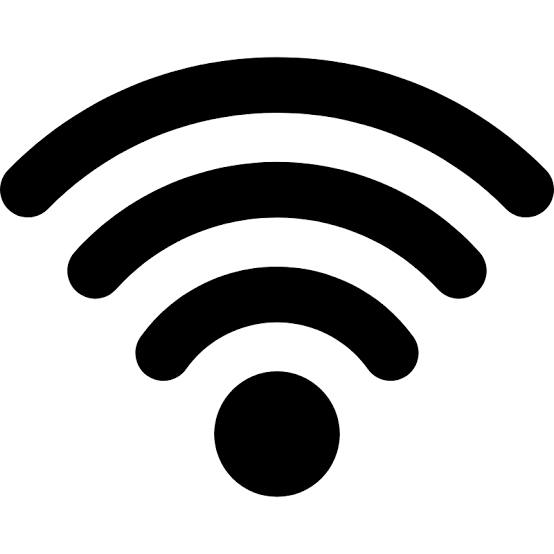
Using Your Phone’s Built-in Features
Many smartphones come with built-in features to help you find and connect to WiFi networks. Here’s how to use these features:
- WiFi Settings: Access your phone’s WiFi settings to view available networks. On both Android and iOS devices, go to Settings and select WiFi. This will show a list of networks within range. For secured networks, you’ll see an option to enter a password to connect.
- Saved Networks: If you’ve previously connected to a network and saved the password, you can view this information directly from your phone. On Android, go to Settings > Network & Internet > WiFi, and select the network you’re interested in. You may need to enter your device’s PIN or password to view the saved password. iOS devices do not provide an easy way to view saved WiFi passwords directly.
Finding Public WiFi Passwords
Public places such as cafes, libraries, and shopping malls often provide WiFi access to customers. Here’s how you can find these passwords:
- Ask Staff: The simplest and most straightforward method is to ask staff or employees for the WiFi password. Most businesses are happy to provide this information to customers.
- Check Receipts or Menus: Some establishments print the WiFi password on receipts, menus, or flyers. Look for any such information when you’re at the location.
- Use WiFi Finder Apps: There are various apps designed to help you locate and connect to public WiFi networks. Apps like WiFi Finder and WiFi Map provide lists of public networks and their passwords based on user contributions. These apps often include a map feature to help you find nearby WiFi hotspots.
Connecting to WiFi Networks Using Apps
Several apps can assist you in finding and connecting to WiFi networks. Here’s a look at how some popular apps can help:
- WiFi Map: This app offers a global database of WiFi passwords shared by users. Download the app, and it will show you nearby networks along with their passwords. It also includes offline access to previously downloaded WiFi data.
- Wiman: Wiman provides a map of WiFi hotspots with passwords and connection details. It also has an offline mode that lets you access previously saved WiFi locations even when you’re not connected to the internet.
- WiFi Finder: WiFi Finder helps you locate nearby WiFi networks and provides connection details. The app features a large database of public WiFi locations and can work offline if you download maps beforehand.
Using Social Media and Community Resources
Social media and online communities can be valuable resources for finding WiFi passwords:
- Local Community Groups: Many local community groups on platforms like Facebook or Reddit share information about available public WiFi networks and their passwords. Search for groups related to your location and ask for recommendations.
- Travel Forums: If you’re traveling, check travel forums like TripAdvisor or Lonely Planet. Travelers often share useful information about WiFi access in different cities.
- Social Media Check-Ins: Sometimes, users check in at locations and share WiFi passwords in their posts. Search social media platforms for posts related to the area you’re in.
Ethical Considerations and Legal Aspects
When searching for WiFi passwords, it’s crucial to consider ethical and legal implications:
- Avoid Unauthorized Access: Accessing a WiFi network without permission is illegal and unethical. Always seek permission before connecting to a network.
- Respect Privacy: If you find a network password through community resources or apps, ensure that the information is meant to be shared publicly and not intended for unauthorized access.
- Use Secure Networks: Even when you find a password, ensure that the network is secure and trustworthy. Avoid accessing sensitive information or conducting financial transactions over unsecured or public WiFi networks.
Troubleshooting Common Issues
If you encounter difficulties connecting to a WiFi network, consider the following troubleshooting steps:
- Check Password Accuracy: Ensure that you have entered the correct password. Passwords are case-sensitive, so check for any typos or incorrect capitalization.
- Restart Your Device: Sometimes, restarting your phone can resolve connectivity issues. Turn your device off and on again to refresh your network connections.
- Forget and Reconnect: If you’re having trouble with a saved network, try forgetting the network and reconnecting. Go to your WiFi settings, select the network, and choose “Forget.” Then, search for the network again and enter the password.
- Update Your Device: Ensure that your device’s software is up to date. Software updates often include fixes for connectivity issues and improvements for network performance.
Conclusion
Finding the nearest WiFi password from your phone can greatly enhance your connectivity and convenience. By using your phone’s built-in features, public resources, apps, and community information, you can efficiently locate and connect to WiFi networks. Always prioritize ethical considerations and ensure you have permission to access the networks you connect to. With these strategies, you’ll be well-equipped to stay connected wherever you go.